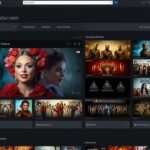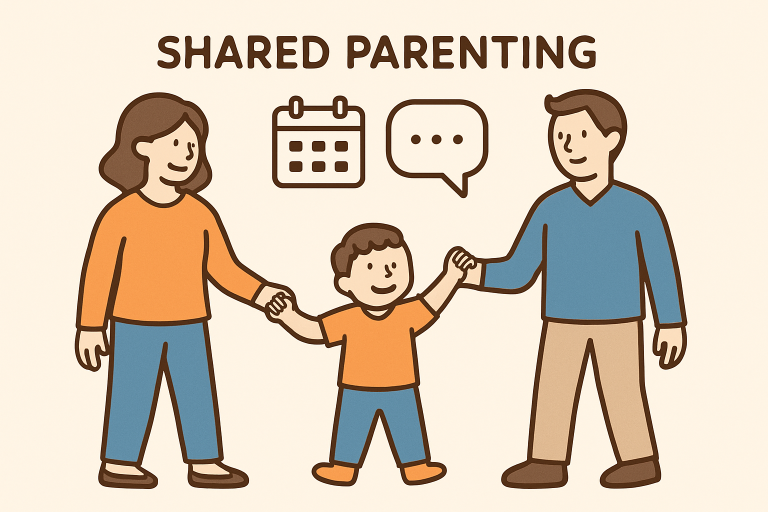That sinking feeling hits: You tap a meticulously crafted Shortcut, expecting seamless automation magic. Instead, you’re met with a cold, unhelpful alert – “Could not find the specified shortcut.” Beneath the surface lurks the technical culprit: Error Domain=NSCocoaErrorDomain Code=4. If you’re an Apple user diving into automation with Shortcuts, scripting with AppleScript, or even just managing files, chances are you’ve faced this frustrating roadblock. It feels like a digital dead end, doesn’t it? Fear not. This isn’t just another cryptic Apple error; it’s a solvable puzzle. Let’s crack the code on NSCocoaErrorDomain Code 4 and get your workflows flowing smoothly again.
Demystifying NSCocoaErrorDomain Code 4: The “Where’s Waldo?” of Your Mac and iPhone
At its core, the NSCocoaErrorDomain error with code 4 is macOS and iOS’s blunt way of telling you: “I looked where you told me to look, but the thing you asked for? Yeah, it’s just… gone.” Specifically, it means the system or application (often one built using Apple’s Cocoa framework, like the Shortcuts app, Finder, Script Editor, or countless third-party tools) couldn’t locate a file, folder, or – most commonly in user-facing errors – a shortcut or alias that was referenced.
Think of it like sending a friend directions to your favorite coffee shop, but you forgot they renovated and changed the entrance. Your instructions lead to a blank wall. The system followed the path it was given, but the expected destination was missing. This error is notoriously common in scenarios involving:
- The Shortcuts App: Trying to run a shortcut that references another shortcut or file that has vanished.
- Automation Workflows: AppleScripts, Automator actions, or shell scripts relying on aliases or specific file paths.
- File Operations: Moving, copying, or opening files via scripts or applications where paths are hardcoded or dependencies are broken.
- Third-Party Apps: Any application leveraging macOS/iOS system frameworks to access files or resources.
Why Does My Shortcut Suddenly Vanish? Unpacking the Root Causes
The NSCocoaErrorDomain Code=4 message might seem simple, but its origins can be surprisingly varied. Pinpointing the cause is half the battle:
- The Shortcut or File Was Moved or Renamed: This is the most frequent offender. If a shortcut points to
~/Documents/Reports/Weekly_Summary.pdfand you moveWeekly_Summary.pdfto~/Documents/Archive/, or simply rename it toWeekly_Summary_Final.pdf, the original path becomes invalid. The shortcut becomes a broken link. - The Shortcut or File Was Deleted: Sometimes, the answer is painfully straightforward. The target file or the shortcut itself was sent to the Trash and emptied.
- Alias Corruption: Aliases (those handy file pointers with the little arrow icon) can occasionally become corrupted, losing their connection to the original file even if it’s still in the expected location.
- Incorrect or Hardcoded File Paths: Especially common in scripts or complex shortcuts. If a path includes a username (
/Users/JohnDoe/Documents/...) and someone else runs the script, or if the path assumes a specific folder structure that doesn’t exist on the current machine, Code 4 appears. - Permissions Problems: The user or process trying to access the shortcut or the file it points to might lack the necessary read (or execute, for shortcuts) permissions. The file exists, but it’s locked behind a digital gate.
- iCloud Sync Glitches: If shortcuts or their target files are stored in iCloud Drive, temporary sync issues or conflicts can sometimes make files appear missing locally, triggering the error.
- Application or System Bugs: Less common, but updates to macOS/iOS or specific apps can occasionally introduce bugs that misreport paths or mishandle shortcuts/aliases.
- Network Resource Unavailability: If the shortcut points to a file on a network drive or server that is currently offline or unreachable, the system can’t find it, resulting in Code 4.
Symptoms Beyond the Obvious: Recognizing NSCocoaErrorDomain Code 4 in the Wild
While the “Could not find the specified shortcut” message is direct, the error can manifest in slightly different ways depending on the context:
- Explicit Error Dialog: The classic alert box stating the error message verbatim.
- Silent Failure: A shortcut or script simply doesn’t run, with no visible error (check app logs like Console.app on Mac for
NSCocoaErrorDomain 4entries). - Unexpected App Behavior: An application might freeze, crash, or exhibit missing functionality if a critical resource referenced via a shortcut/path is missing.
- Automation Workflow Halt: An Automator workflow or complex AppleScript stops dead in its tracks.
Your Step-by-Step Battle Plan: Fixing NSCocoaErrorDomain Code 4
Encountering this error doesn’t mean game over. Follow these systematic troubleshooting steps to track down the culprit and restore functionality:
Phase 1: The Basic Checks (Often the Quickest Fix!)
- Verify Existence: This sounds trivial, but double-check that the shortcut file (
.shortcuton iOS/iPadOS, often an alias or.appon Mac) and the file/folder it points to actually still exist in the location you expect. Use Finder or the Files app. Search for the filename. - Check the Trash: Look in your Trash (Mac) or Recently Deleted (iOS/iPadOS). Restore the item if found.
- Restart the App: Close the Shortcuts app (or the application showing the error) completely and relaunch it. Sometimes a simple restart clears temporary glitches.
- Restart Your Device: The age-old “turn it off and on again” can resolve transient system issues causing path lookups to fail. Reboot your Mac, iPhone, or iPad.
Phase 2: Path and Permission Patrol
- Inspect the Shortcut’s Target (Mac):
- Right-click (or Ctrl-click) the shortcut file (not the app it might launch).
- Select “Get Info”.
- Look at the “Original” path listed under “General”. This is the path the system is trying (and failing) to find.
- Compare this path meticulously to the actual current location of the target file/folder. Are they different?
- Recreate the Alias/Shortcut (If Applicable):
- If the shortcut file itself seems suspect (especially aliases), delete the broken one.
- Navigate to the correct location of the target file/folder.
- Right-click and choose “Make Alias” (Mac) or use the Share Sheet > “Shortcuts” to create a new shortcut link (iOS/iPadOS).
- Place the new alias/shortcut where the old one was.
- Check Permissions (Crucial on Mac):
- Select the target file or folder (the one the shortcut should point to).
- Right-click > “Get Info”.
- Expand the “Sharing & Permissions” section at the bottom.
- Ensure your user account has at least “Read” (and “Read & Write” if needed) access.
- If the lock icon is closed, click it and enter your admin password to make changes.
- Click the
+to add your user if necessary, or adjust privileges using the dropdown menus. - Apply to Enclosed Items: If the target is a folder and the shortcut points to something inside it, click the gear icon and select “Apply to enclosed items…” after setting permissions.
- Update Paths in Scripts/Workflows: If you’re dealing with an AppleScript, shell script, or Automator workflow, open it and look for any hardcoded file paths (
/Users/SpecificUser/...,Macintosh HD/Library/...). Replace these with relative paths (if possible within the context) or more robust methods like usingpath tocommands in AppleScript, or variables that resolve correctly on any system. - Check iCloud Sync Status:
- On Mac: Go to Apple Menu > System Settings > [Your Name] > iCloud > iCloud Drive. Ensure the relevant apps (Shortcuts, Finder) are enabled. Check “Options” next to iCloud Drive.
- On iOS/iPadOS: Settings > [Your Name] > iCloud > Show All > iCloud Drive. Ensure Shortcuts/Files are on.
- Look for any “Upload Pending” or error icons in Finder (Mac) or the Files app.
- Try temporarily disabling and re-enabling iCloud Drive for Shortcuts/Files (backup important shortcuts first!).
Phase 3: Advanced Tactics
- Recreate the Shortcut from Scratch (Shortcuts App): If a complex shortcut within the Shortcuts app is failing, especially if it uses “Run Shortcut” actions referencing other shortcuts:
- Note down its structure or take screenshots.
- Delete the problematic shortcut.
- Create a brand new shortcut, carefully rebuilding the steps.
- Pay special attention when re-adding any “Run Shortcut” actions – ensure the shortcut name you type exactly matches an existing shortcut in your library.
- Reset Shortcuts Permissions (iOS/iPadOS):
- Go to Settings > Shortcuts.
- Tap “Reset Privacy Settings”. This revokes and resets all permissions granted to the Shortcuts app (location, photos, etc.), sometimes clearing underlying glitches.
- Check Console Logs (Mac – Essential for Silent Failures):
- Open Console.app (Applications > Utilities).
- In the search bar, type
NSCocoaErrorDomainand4. - Look for entries around the time you triggered the error. The logs often contain much more detail about which specific file path couldn’t be found and which process (app) was trying to access it. This is gold for diagnosing hard-to-find issues.
- Reinstall Problematic Apps: If the error is consistently tied to a specific third-party application (not just Shortcuts), try uninstalling and reinstalling it.
- Update Software: Ensure your macOS, iOS/iPadOS, and the affected applications (especially the Shortcuts app) are updated to the latest versions. Apple frequently patches underlying frameworks.
Prevention is Power: Keeping NSCocoaErrorDomain Code 4 at Bay
Avoiding this error is far better than fixing it. Adopt these habits:
- Organize Thoughtfully: Establish a clear, consistent folder structure for files you reference frequently via shortcuts. Avoid moving core files unnecessarily.
- Use Relative Paths (When Coding/Scripting): Where possible in scripts and Automator, use paths relative to the user’s home directory (
~/Documents/...) or the current working directory, rather than absolute paths with specific usernames. - Leverage macOS’s Robust File Management: Use Aliases (
Make Alias) or symbolic links (ln -sin Terminal) judiciously, but understand they can break if the original moves. Consider using Folder Actions or scripting logic that dynamically locates files. - Name Shortcuts Carefully & Consistently: In the Shortcuts app, use clear, unique names. Avoid renaming shortcuts that are referenced by other shortcuts unless you update all references.
- Manage iCloud Drive Deliberately: Be mindful of what you store in iCloud Drive. If syncing issues are frequent for critical files, consider storing them locally on your Mac instead.
- Regular Backups: Maintain regular Time Machine (Mac) or iCloud/iTunes backups. If a crucial shortcut or file is accidentally deleted, you can restore it.
- Document Complex Workflows: If you build intricate Shortcuts or Automator workflows that reference other files or shortcuts, keep notes on the dependencies.
When Shortcuts Go Rogue: Troubleshooting Specific Scenarios
Let’s apply our knowledge to common real-world situations:
- Scenario 1: “Run Shortcut” Action Fails in the Shortcuts App
- Cause: The shortcut named in the “Run Shortcut” action doesn’t exist in your library anymore, or its name was changed after creating the “Run Shortcut” action. Code 4 strikes!
- Fix: Open the main shortcut, tap the failing “Run Shortcut” action. Verify the name in the text field exactly matches the name of an existing shortcut in your library. If it doesn’t, type the correct name. If the target shortcut was deleted, recreate it or remove the “Run Shortcut” action.
- Scenario 2: Finder Alias Reports “Original Item Can’t Be Found”
- Cause: The classic NSCocoaErrorDomain Code 4 manifestation. The alias points to a file/folder that’s moved, renamed, or deleted.
- Fix: Right-click the alias > “Get Info”. Note the “Original” path. Use Finder to locate the actual current location of the target. Either move the target back to the original location, or delete the broken alias and create a new one pointing to the target’s new location.
- Scenario 3: AppleScript Fails with “File Not Found” (-43)
- Cause: While AppleScript might use its own error numbers,
-43is often equivalent to Cocoa’s Code 4. Your script (tell application "Finder" to open file "Macintosh HD:Users:Me:File.txt") has an incorrect path. - Fix: Use more resilient paths:
path to documents folder&"File.txt" as string. Usechoose filefor user selection. Debug the script line-by-line. Ensure the file exists at the specified path.
- Cause: While AppleScript might use its own error numbers,
Comparing Common NSCocoaErrorDomain Shortcut Issues
| Feature/Aspect | NSCocoaErrorDomain Code 4 (File/Shortcut Not Found) | NSCocoaErrorDomain Code 260 (File Read Access) | NSCocoaErrorDomain Code 513 (File Write Access) | Shortcuts “Conversion Error” |
|---|---|---|---|---|
| Core Problem | Target item is missing (moved, renamed, deleted) | App lacks permission to read the file | App lacks permission to write/modify the file | Shortcut format is invalid/corrupt |
| Typical Message | “Could not find the specified shortcut/file.” | “The file couldn’t be opened…” | “The file couldn’t be saved…” | “There was a problem converting…” |
| Primary Fix Focus | Locate correct path, recreate link, restore file | Adjust file/folder Read permissions | Adjust file/folder Write/Modify permissions | Recreate shortcut, update OS/app |
| Common Locations | Shortcuts app (“Run Shortcut”), Finder Aliases | Accessing documents, data files | Saving files, modifying settings/prefs | Opening incompatible .shortcut file |
| System Logs Key | NSCocoaErrorDomain 4, missing path | NSCocoaErrorDomain 260, read access denied | NSCocoaErrorDomain 513, write access denied | Shortcuts framework conversion logs |
READ ALSO: Staying Current: The Value of Continuing Education in Dentistry
Conclusion: Taming the File Not Found Beast
The NSCocoaErrorDomain Code=4 with its “Could not find the specified shortcut” message is a common hiccup in the otherwise smooth world of Apple automation and file management. While frustrating, it’s rarely catastrophic. By understanding that it fundamentally signals a missing resource – a moved file, a deleted shortcut, a corrupted alias, or a permission wall – you gain the power to diagnose it systematically. Start with the basics: verify existence and check the Trash. Then, meticulously inspect paths and permissions. Leverage tools like Get Info and Console.app. Recreate links when necessary, update scripts, and manage your file locations thoughtfully.
Embrace automation on your Apple devices, but do it with awareness. A little organization and an understanding of how shortcuts and paths work will prevent most encounters with Error Code 4. And when it does appear, you now have the definitive guide to send it packing. Now, go resurrect those broken workflows and let your shortcuts sing again!
Frequently Asked Questions
- Q: I keep getting this error in the Shortcuts app, but the shortcut I’m trying to run is in my library! What gives?
A: This almost always means the error is happening within the shortcut you’re running. It likely contains a “Run Shortcut” action pointing to another shortcut that is missing or renamed. Open the main shortcut, check each “Run Shortcut” action, and verify the name entered exactly matches an existing shortcut. - Q: Can a virus or malware cause NSCocoaErrorDomain Code 4?
A: It’s highly unlikely that this specific error is directly caused by malware. Its core causes are missing files, broken links, or permission issues – usually user or system actions. However, malware could theoretically delete or move files, indirectly triggering the error. Focus on the troubleshooting steps first; run malware scans if you suspect broader system compromise. - Q: I fixed the path/permission, but the error still appears. What now?
A: Try these steps: 1) Restart the application (force quit if needed). 2) Restart your device. 3) Check Console logs (Mac) for more specific clues about what’s still missing. 4) If it’s a shortcut, try rebuilding it from scratch. 5) Ensure any scripts or workflows referencing the fixed path have also been updated/saved. - Q: Does this error only happen with the Shortcuts app?
A: Absolutely not! While common in Shortcuts (especially with “Run Shortcut”), it can occur in any app using Apple’s Cocoa frameworks to access files. This includes Finder (aliases), Script Editor (AppleScript), Automator, Xcode, and numerous third-party applications when they try to open or reference a missing file or resource via a stored path. - Q: How do I prevent this error when sharing shortcuts with others?
A: Avoid hardcoded paths to files on your specific machine (like/Users/YourName/Documents/...). Instead: 1) Use iCloud links for shared files. 2) Design shortcuts to use “Select File” or “Ask for Input” actions so users pick their own files. 3) If referencing other shortcuts, provide clear instructions on the required shortcut names. 4) Store shared resources in consistent locations (like the Shared iCloud folder). - Q: What’s the difference between an Alias and a Symbolic Link (symlink) regarding this error?
A: Both can break (causing Code 4) if the original moves. Aliases (created via Finder’s “Make Alias”) are generally more user-friendly and can sometimes track moved originals within the same volume. Symbolic Links (created in Terminal withln -s) are more rigid Unix-level pointers but offer more control in scripting. If the original file moves, both will usually break and need recreation. - Q: I’m getting this error trying to open a file from within an application, not a shortcut. Same fix?
A: The core principles are identical! The application is failing to find a file it expects. Follow the steps: 1) Verify the file exists where the app expects it. 2) Check if you moved/renamed/deleted it. 3) Check permissions on the file (Get Info > Sharing & Permissions). 4) Check the app’s settings/preferences – does it have a default folder path set incorrectly? 5) Try reinstalling the app if the issue persists and seems app-specific. Console logs are invaluable here too.
YOU MAY ALSO LIKE: 547x-lp83fill: The Tech Mystery Everyone’s Asking About (But No One Can Solve)